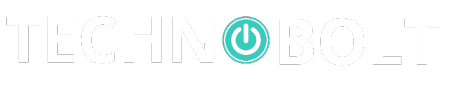Table of Contents
1 Introduction Optical Drive
In the fast-paced world of technology, where data is king, Optical Drives have held their ground as essential components of computing devices. Despite the rise of cloud storage and USB drives, optical drives remain relevant for various tasks, from data backups to entertainment. Let’s embark on a journey to understand the intricacies of optical drives and their significance in modern computing.
2 What is an Optical Drive?
At its core, an optical drive is a hardware device that uses laser technology to read and write data from optical discs. These discs, commonly known as CDs, DVDs, and Blu-ray discs, store data in a digital format that can be accessed by optical drives. While optical drives have undergone significant advancements over the years, their fundamental principle of operation remains the same.
3 Types of Optical Discs

CD (Compact Disc)
The CD, introduced in the 1980s, revolutionized the way we store and access digital data. With a capacity of up to 700 MB, CDs quickly became the go-to medium for storing music, software, and other digital content. Despite their limited capacity compared to newer formats, CDs continue to be used for various applications.
DVD (Digital Versatile Disc)
The DVD, introduced in the late 1990s, marked a significant leap forward in optical disc technology. With capacities ranging from 4.7 GB to 17 GB, DVDs quickly replaced CDs as the preferred medium for storing movies, software, and large files. DVDs also introduced new features such as interactive menus and multiple audio tracks, further expanding their utility.
Blu-ray Disc
The Blu-ray disc, introduced in the early 2000s, represented the next evolution in optical disc technology. With capacities of up to 100 GB, Blu-ray discs offer unparalleled storage space, making them ideal for high-definition movies, video games, and archival purposes. Blu-ray discs also support advanced features such as 3D playback and enhanced audio formats, making them the preferred choice for enthusiasts and professionals alike.
4 Key Components of an Optical Drive
Laser Diode
At the heart of every optical drive is a laser diode, which emits a focused beam of light onto the surface of the optical disc. This laser beam reads the data stored on the disc’s surface by detecting variations in reflectivity. The intensity and focus of the laser beam are crucial for accurate data retrieval.
Spindle Motor
The spindle motor is responsible for spinning the optical disc at the appropriate speed while it is being read or written to. The rotational speed of the disc affects the drive’s read/write performance and data transfer rates. Modern optical drives feature variable-speed spindle motors to optimize performance based on the disc’s format and condition.
Optical Pickup Unit
The optical pickup unit consists of a lens assembly and photodetector that moves along a track to focus the laser beam and detect reflected light. It reads the data from the disc and sends it to the drive’s electronics for processing. The precision and speed of the optical pickup unit are critical for reliable data retrieval and error correction.
5 How Optical Drives Work
Optical drives operate on the principle of optical storage, wherein data is stored and retrieved using light. When a disc is inserted into the drive, the laser diode emits a focused beam of light onto the disc’s surface. This light is reflected back to the optical pickup unit, where it is analyzed to retrieve the stored data. The drive’s electronics then decode the
6 Optical Drive Interfaces
IDE (Integrated Drive Electronics)
IDE, also known as Parallel ATA (PATA), was the standard interface for connecting optical drives to computers in the past. It uses a parallel connection to transfer data between the drive and the motherboard. While IDE drives are still in use in some older systems, they have largely been replaced by SATA interfaces.
SATA (Serial ATA)
SATA is the modern interface used in most optical drives today. It offers several advantages over IDE, including faster data transfer rates, hot-swapping support, and compatibility with newer motherboards. SATA optical drives are easy to install and offer improved performance and reliability compared to their IDE counterparts.
7 Applications of Optical Drives
Optical drives have a wide range of applications in computing, including:
Data Storage and Backup
One of the primary uses of optical drives is for data storage and backup. Users can burn their files, documents, photos, and videos onto writable discs for safekeeping or sharing with others. Optical discs offer a reliable and portable means of storing data, making them ideal for archival purposes.
Media Playback
Optical drives are also used for media playback, allowing users to watch movies, listen to music, and view photos directly from optical discs. Many computers come with built-in optical drives that support various disc formats, providing users with a convenient way to enjoy their multimedia content without the need for additional hardware or software.
Software Installation
Another common use of optical drives is for software installation. Many software applications, including operating systems, games, and productivity suites, are distributed on optical discs. Users can easily install these applications by inserting the disc into their computer’s optical drive and following the on-screen prompts.
8 Advantages and Disadvantages
Pros of Optical Drives
- Reliable and durable: Optical discs are less susceptible to physical damage and data corruption compared to other storage media.
- Universal compatibility: Optical drives can read and write to a wide range of disc formats, ensuring compatibility with various devices and systems.
- Cost-effective: Optical discs are relatively inexpensive compared to other storage options, making them a cost-effective choice for data storage and distribution.
Cons of Optical Drives
- Limited capacity: Optical discs have limited storage capacity compared to other storage media such as hard drives and solid-state drives.
- Slow data transfer rates: Optical drives typically have slower read and write speeds compared to other storage devices, especially for larger files.
- Obsolescence: With the rise of cloud storage and USB drives, optical drives are becoming less common in modern computing devices, leading to concerns about their long-term viability.
9 Future of Optical Drives
Despite the challenges they face, optical drives are unlikely to disappear entirely anytime soon. While they may no longer be a standard feature in laptops and desktops, they continue to find applications in specialized industries such as healthcare, finance, and education. Additionally, advancements in optical disc technology, such as higher-capacity discs and faster read/write speeds, may extend the lifespan of optical drives for years to come.
10 Maintaining and Troubleshooting
Like any other hardware component, optical drives require regular maintenance to ensure optimal performance and longevity. Here are some tips for maintaining and troubleshooting optical drives:
Cleaning and Care Tips
- Keep the optical drive clean: Use a soft, lint-free cloth to wipe the exterior of the drive and remove any dust or debris.
- Avoid harsh chemicals: Do not use alcohol or ammonia-based cleaners on the optical drive, as they can damage the surface of the disc and the drive itself.
- Use a cleaning disc: Periodically use a cleaning disc to remove dust and dirt from the optical drive’s laser lens and other internal components.
Common Issues and Solutions
- Disc not recognized: If the computer does not detect the disc when inserted into the optical drive, try cleaning the disc and restarting the computer. If the problem persists, there may be an issue with the drive’s hardware or software drivers.
- Slow read/write speeds: Slow read and write speeds can be caused by various factors, including a dirty or damaged disc, outdated drivers, or a failing drive. Try cleaning the disc, updating the drivers, or replacing the drive if necessary.
11 Optical Drive Compatibility
Optical drives are compatible with a wide range of disc formats, including CDs, DVDs, and Blu-ray discs. However, it’s essential to ensure that the drive supports the specific format you intend to use. Additionally, the computer’s operating system and hardware must meet the minimum requirements for using optical drives effectively.
12 Choosing the Right Optical Drive
When selecting an optical drive, consider factors such as performance, compatibility, and budget. Determine whether you need a basic CD/DVD drive for occasional use or a high-end Blu-ray drive for professional applications. Additionally, ensure that the drive is compatible with your computer’s interface (IDE or SATA) and operating system.
13 Conclusion
In conclusion, optical drives have been an essential part of computing for decades, providing a reliable and versatile means of storing, accessing, and sharing digital data. While they may not be as prevalent as they once were, optical drives continue to serve a vital role in various industries and applications. Whether you’re backing up important files, watching your favorite movies, or installing software, optical drives remain a valuable tool in the digital age.
14 FAQs
What is the difference between CD, DVD, and Blu-ray?
CDs, DVDs, and Blu-ray discs differ in their storage capacity, data format, and applications. CDs typically hold up to 700 MB of data and are commonly used for music and software. DVDs have higher capacities (up to 17 GB) and are used for movies, games, and larger files. Blu-ray discs offer the highest capacity (up to 100 GB) and are used for high-definition movies, video games, and archival purposes.
Can I play Blu-ray discs on a DVD drive?
No, Blu-ray discs require a Blu-ray drive to be played. DVD drives do not have the necessary hardware and software capabilities to read and decode the data stored on Blu-ray discs.
How do I know if my computer has an optical drive?
You can check whether your computer has an optical drive by looking for a disc tray or slot on the front or side of the device. Additionally, you can check the computer’s specifications or consult the manufacturer’s website for information about the included hardware components.
Are external optical drives compatible with all computers?
External optical drives are generally compatible with most computers that have a USB port. However, it’s essential to ensure that the drive’s interface (IDE or SATA) and disc format support match your computer’s requirements.
Can I replace my laptop’s optical drive with a different type?
Yes, many laptops allow for the replacement or upgrade of the optical drive. However, you’ll need to ensure that the new drive is compatible with your laptop’s interface and form factor. Additionally, you may need to install compatible drivers and software to ensure proper functionality.