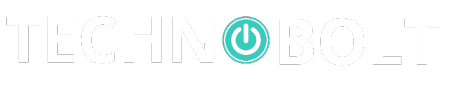In today’s fast-paced world, efficiency and productivity are key factors when it comes to maximizing our time and achieving our goals. When it comes to using laptops, quick access buttons can play a significant role in enhancing efficiency and productivity. These buttons provide convenient shortcuts to various tasks, applications, and functions, allowing users to perform tasks more rapidly and effectively. In this article, we will explore the benefits of laptop quick access buttons and how they can optimize your workflow.
Introduction
When using a laptop, time is of the essence, and quick access buttons are designed precisely for that purpose. These buttons are conveniently located on the laptop’s keyboard, trackpad, or chassis and allow users to perform certain actions with just a press or swipe. By eliminating the need to navigate through menus or search for specific functions, these buttons save valuable time and streamline workflow.
The Power Button: More Than Meets the Eye
The power button is the most fundamental quick access button on a laptop. However, it can also be customized to perform additional functions. For instance, by configuring the power button to put the laptop in sleep mode instead of shutting it down completely, users can quickly resume their work without waiting for the system to start up.
The Function Keys: Customizable and Versatile
Function keys, also known as F1 to F12, provide a range of functionalities that can be customized according to individual preferences. They are invaluable for tasks such as adjusting display brightness, controlling audio volume, toggling Wi-Fi, launching applications, and much more. Customizing these keys based on your most frequently used functions can significantly enhance your productivity.
The Multimedia Buttons: Control at Your Fingertips
Multimedia buttons, often located above the keyboard, allow users to control media playback without switching to dedicated media player applications. With multimedia buttons, you can quickly play, pause, skip tracks, adjust volume, and mute audio.
Navigating with the Trackpad and Gestures
While not buttons in the traditional sense, trackpads with gesture support offer a quick and intuitive way to navigate your laptop. By using multi-finger gestures, you can switch between applications, zoom in and out, scroll through documents, and perform many other actions without the need for external devices.
The Quick Launch Buttons: Instant Access to Important Applications
Quick launch buttons save time by providing instant and direct access to frequently used applications. Users can designate specific buttons to launch a preferred web browser, email client, or any other software they use regularly. This eliminates the need to search through menus or the desktop for the desired application, minimizing distractions and improving focus.
Customizing Quick Access Buttons to Suit Your Needs
While laptops come with pre-configured quick access buttons, most models allow customization to tailor them based on individual workflows. You can assign specific functions, programs, or macros to these buttons, ensuring they align with your unique requirements and optimize your productivity. Don’t hesitate to explore the laptop’s settings and software to take advantage of these customizable features.
Increasing Efficiency with Macro Buttons
Macro buttons are programmable keys that users can set to execute a series of predefined actions. These buttons are invaluable for automating repetitive tasks or complex workflows. By creating macros, you can automate sequences of keystrokes, mouse clicks, or commands, further enhancing your efficiency by minimizing manual input.
Enhancing Productivity with Shortcut Keys
Beyond the dedicated quick access buttons, laptops also offer a range of shortcut keys that can be combined with the Fn (Function) key. These shortcuts allow for rapid access to specific functions, such as adjusting screen brightness, activating screen mirroring, or locking the laptop. Familiarizing yourself with these shortcuts can greatly speed up your workflow.
The Importance of Ergonomics and User Experience
While quick access buttons are undoubtedly beneficial, it’s essential to consider ergonomic factors and user experience. Laptop manufacturers invest significant effort into designing buttons that are easy to reach, responsive, and intuitively placed. This ensures that using these buttons does not strain your hands or disrupt your workflow. Pay attention to your posture, hand positioning, and the ease with which you can access these buttons to avoid discomfort or repetitive strain injuries.
Integrating Quick Access Buttons with Productivity Software
Quick access buttons can integrate seamlessly with productivity software, further enhancing your workflow. Whether you use specific software for writing, coding, designing, or project management, it’s worth exploring if these applications offer features to leverage the laptop’s quick access buttons. For example, a writing application could allow you to assign a button for quick spell-checking or accessing the thesaurus.
Troubleshooting Common Issues
Sometimes, quick access buttons may stop working or not respond as expected. In such cases, troubleshooting techniques can help resolve the issues. Try updating drivers, reinstalling software, or checking for conflicting configurations. The laptop’s user manual or manufacturer’s support resources can provide step-by-step guidance specific to your device.
Security Considerations
As with any technology that enhances convenience, security considerations are vital. Quick access buttons, particularly those related to system functions or sensitive applications, should be used judiciously and with appropriate security measures in place. Be mindful of the potential risks associated with unauthorized access, accidental presses, or tampering with your laptop’s security.
The Future of Quick Access Buttons
As technology continues to evolve, we can expect quick access buttons to become even more advanced and versatile. With the rise of artificial intelligence and machine learning, laptops may incorporate context-aware buttons that automatically adapt to your usage patterns. Imagine a button that knows precisely which document or task you need next and takes you there with a single press. The possibilities are endless.
Conclusion
Laptop quick access buttons are invaluable tools for enhancing efficiency and productivity. From power buttons and function keys to multimedia buttons and customizable shortcuts, these buttons save time, streamline workflows, and improve user experience. By leveraging the power of quick access buttons and customizing them to suit your needs, you can optimize your laptop usage and achieve more in less time.
FAQs
Can I customize quick access buttons on any laptop?
Yes, most modern laptops offer some level of customization for quick access buttons. However, the extent of customization may vary based on the laptop’s model and manufacturer.
Are quick access buttons available on all operating systems?
Quick access buttons are primarily hardware features and are available on laptops across different operating systems, including Windows, macOS, and Linux.
Can I assign custom shortcuts to the function keys?
Yes, function keys can be customized on many laptops. Refer to your laptop’s user manual or manufacturer’s support resources for instructions specific to your device.
How can quick access buttons improve my productivity?
Quick access buttons provide instant access to frequently used functions, applications, and tasks, reducing the time spent navigating through menus or searching for specific features. This efficiency boost helps you complete tasks more rapidly and stay focused.
Are there any risks associated with using quick access buttons?
While quick access buttons enhance convenience, it’s important to be mindful of security considerations. Avoid assigning sensitive functions or applications to easily accessible buttons, and ensure that appropriate security measures are in place to protect your laptop and data.